If you are a person having a difficult time figuring out how to save your own custom title template in Premiere Pro's Title Designer, you aren't alone.
To call the process 'unintuitive' is probably charitable, but once you understand the language and the odd interface design, it's actually extremely simple...there are, quite literally, 3 steps.
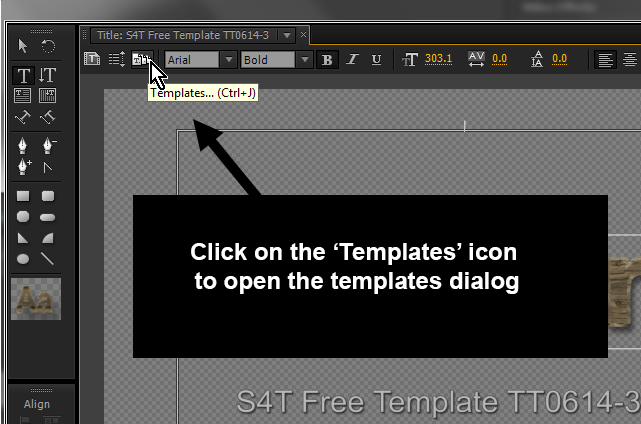 |
| Figure 1 (click to enlarge) |
Step 1 is illustrated on figure 1...find the 'Templates' icon and click on it.
Step 2 is laid out in figure 2. You need to go to the top/right of the templates dialog and click on the unlabeled button, which opens the panel menu.
 |
| Figure 2 (click to enlarge) |
Step 3 is to forget everything you know about the terminology used in every other part of Premiere Pro, because you won't see a 'save' option of any kind in that menu. To store the title you're currently working on as a template that you can recall later, choose 'Import Current Title as Template'. Yes, I know that importing something already in the project seems odd...even 'Export Current Title as Template' would make more sense if 'Save Template' is somehow unworkable..but there you have it.
For information on how to save S4T Free Templates to your library or where the templates are located on your system,
download our docs on the topic here.



No comments:
Post a Comment