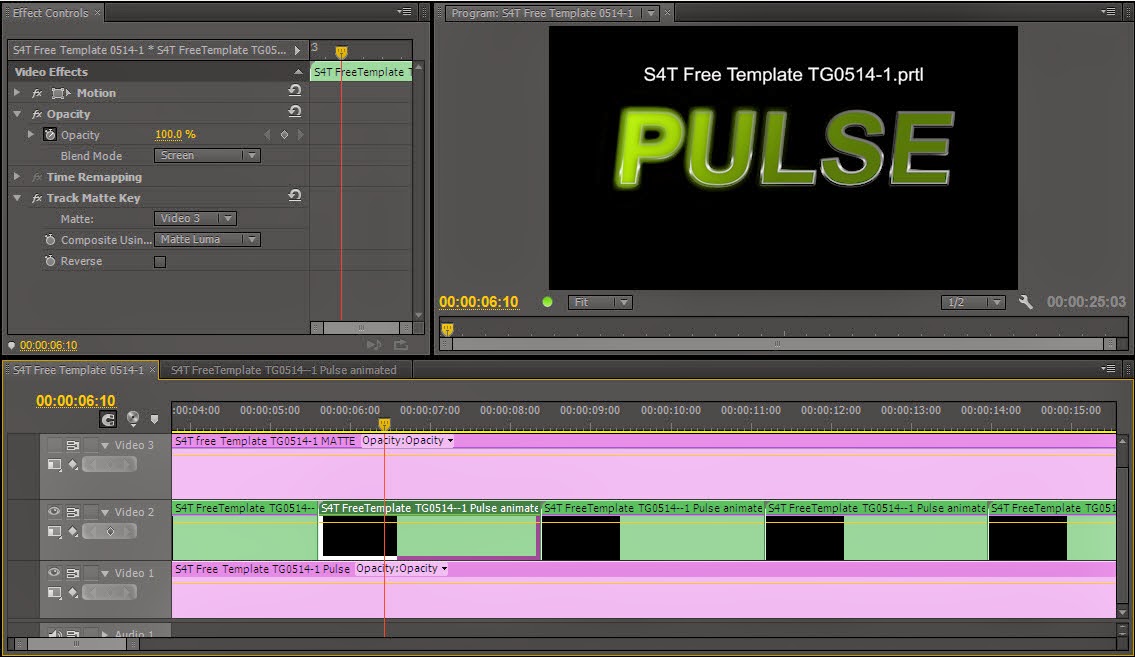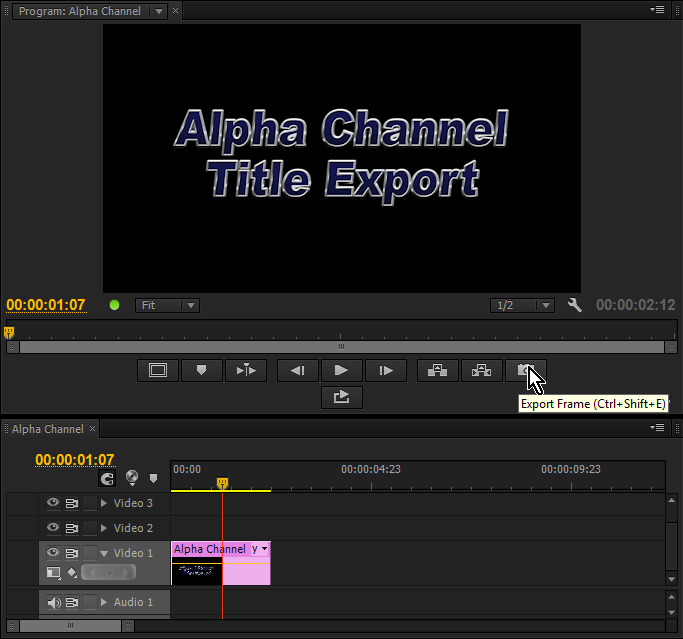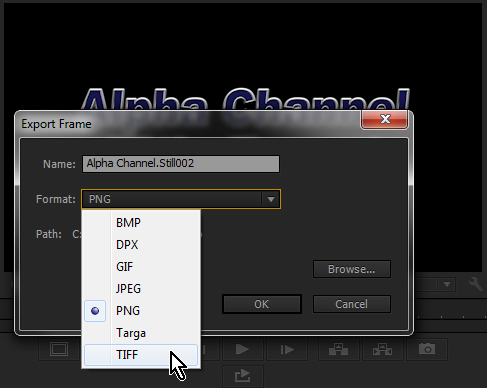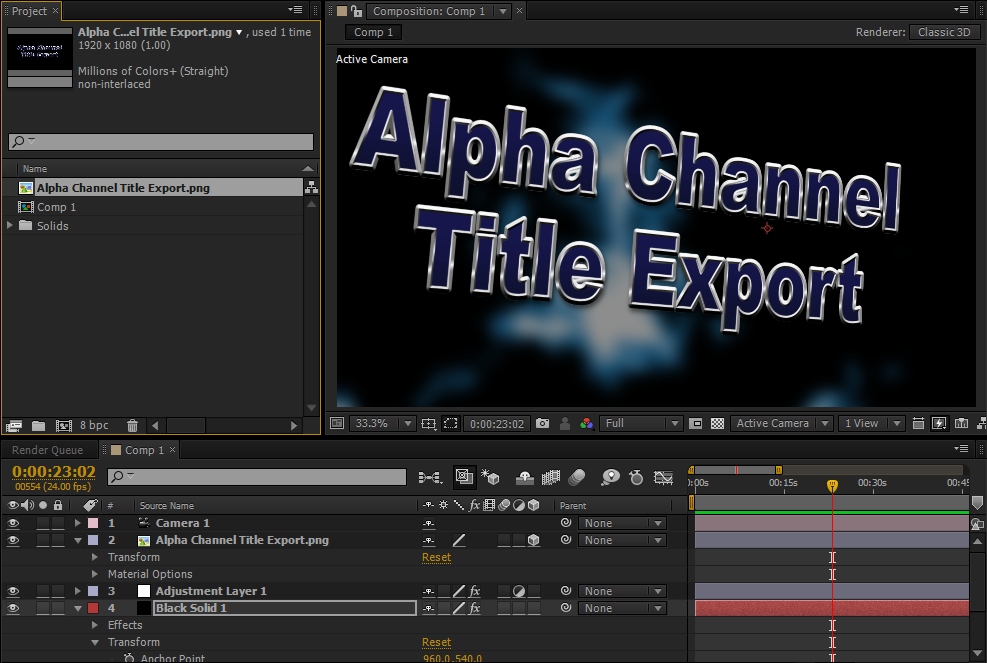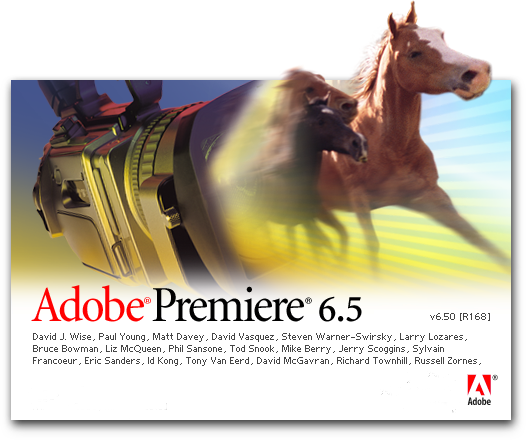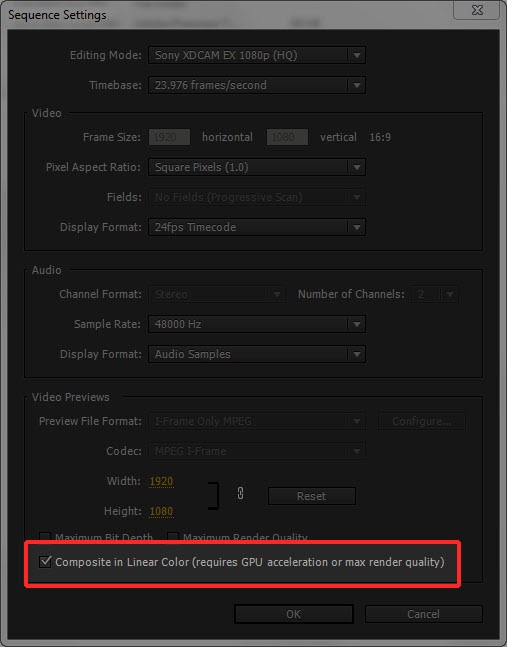One thing that frustrates many Adobe users is that the text generators in Photoshop and After Effects, while useful, aren't as feature-rich as Adobe Premiere Pro's Title Designer.
The challenge with using the Title Designer as a text source for other software is that the proprietary text file is kept inside the Premiere Pro project, and when exported as a Title, the resulting .prtl file isn't readable by any other software program (Adobe or otherwise) outside of Premiere Pro.
However, the text (if not the Title file) can be used in other programs by utilizing a fairly simple export procedure.
Disclaimer: There are a wide variety of versions of Premiere Pro in use. This process is verified in CS6 and CC. In many earlier versions of Premiere Pro, a still image needs to be exported through the exporter dialog and settings chosen in the export dialog will affect the file settings.
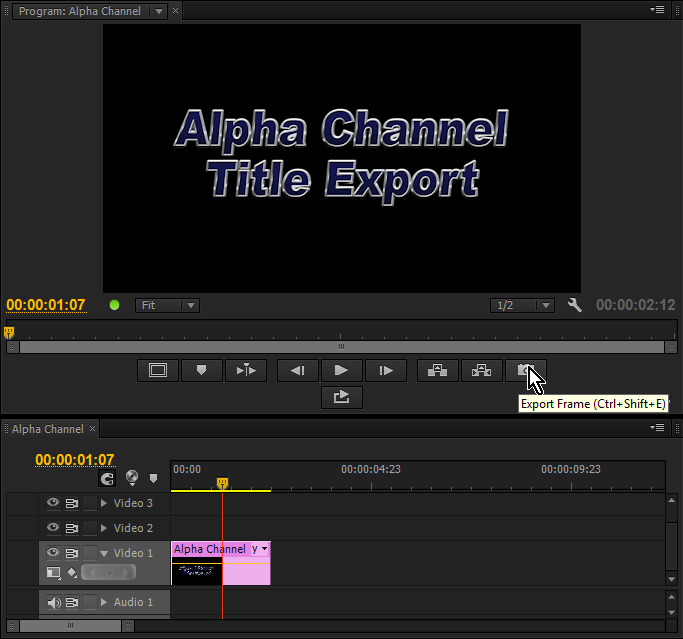 |
| Fig. A Premiere Pro Title Export (click to enlarge) |
1. When you make a title with alpha channel transparency that you want to preserve, you must first place it into an edit sequence.
(Keep in mind that the frame dimensions of the sequence will be the frame dimensions of the file you export. Creating the Title at the largest dimensions possible and placing it on a sequence of the same dimensions will preserve the most options for you later.)
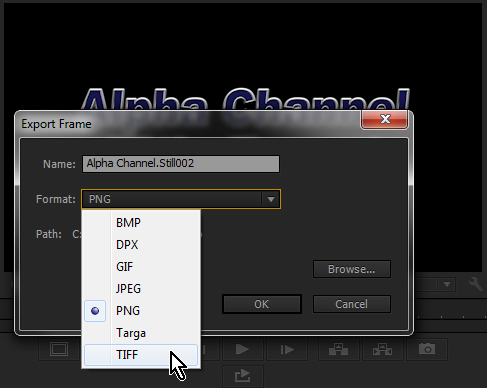 |
| Fig. B Premiere Pro's Export Frame dialog (click to enlarge) |
2. After positioning the playhead in the sequence over the Title (as shown in Fig. A), you can use the "Export Frame" icon/button to bring up the Export Frame dialog (as shown in Fig. B).
*If you don't see the Export Frame icon or the transport controls, you can use the Settings icon (the wrench symbol), to access the menu where you can choose to "Show Transport Controls".
3. The Export Frame dialog has several options for export formats, some that can carry an alpha channel, and some (like JPEG) that do not.
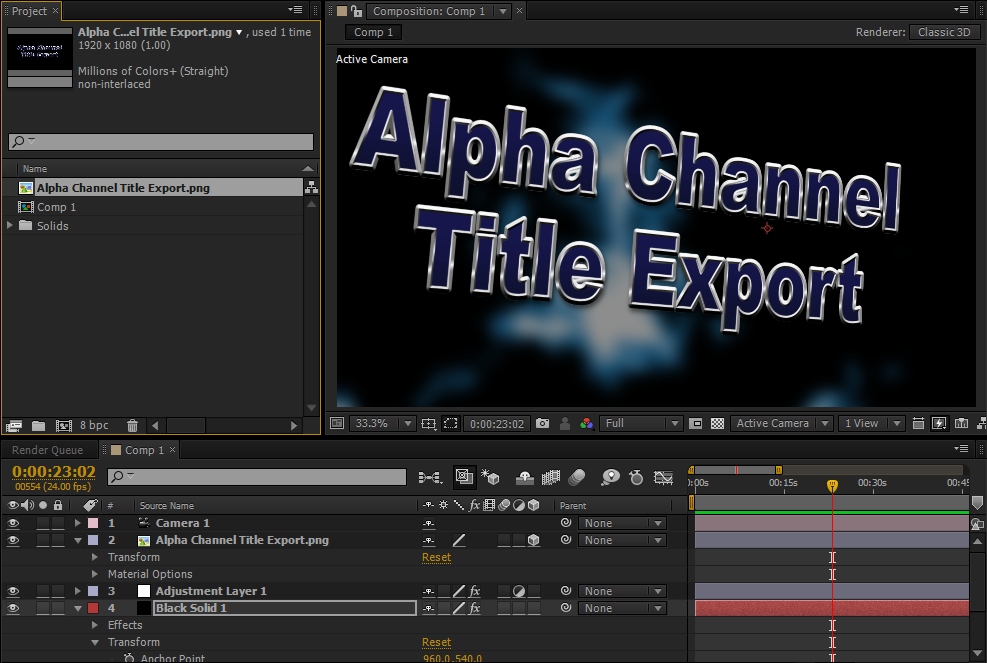 |
| Fig C. Exported Premiere Pro Title in After Effects (click to enlarge) |
The two alpha-capable file types that will maintain the widest compatibility with the widest variety of outside applications would be PNG and TIF. (However every individual's workflow is different and it's possible your optimal choice may be different.)
4. Loading the file into Photoshop will immediately show you the alpha transparency in the PNG and the TIF alpha channel will come in as a layer, though it won't immediately open showing classic Photoshop transparency.
Loading either file into After Effects (as shown in Fig. C) enables you to use the title as a composited element using the alpha channel transparency.
Obviously in this scenario, the text in the exported title document is not editable as the text generated in Photoshop or After Effects, so keeping the Premiere Pro project in case you need to return to the Title document and make a change will make your life easier as client revisions start to come in, and exporting the revised title to the same location and file name as the previous version will act as an "auto-replace" for an AE project that is pointed to the previous file's location.